HTC 2.1.6.x Hitachi-ARM Virtual Translator Instructions
|
When Hitachi ARM series HDDs change head or poor head adapter, it is easy to appear the former after the bad. The symptom is when first boot Hitachi-ARM factory program, HDD can’t be identified, then quit and boot Hitachi-ARM factory program, it is normal but translator couldn't load normally. It leads to the former data could be visited normally and the after couldn’t. Use MRT disk scan tools to scan, the former sectors normal (depend on the specific HDDs), but the latter are all bad. Right now, you can use the virtual translator function of MRT Hitachi-ARM factory program, aim at HDD programs using the corresponding function of virtual translator.
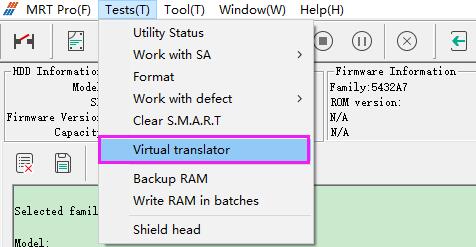 Select corresponding loading way in load options dialog box, as picture show:
1. Load from HDD: This way is mainly used for the situation that module can be read normally.
2. Load from files: This way is mainly used when module couldn’t read normally.
Path: [Tools] - [View firmware object] - [View and edit HDD resource], open the dialog box “View EditHDD Resource” . Check “Ignore read errors” in the pop-up dialog box and read Copy0 and Copy1 in corresponding modules. Then repair the error part, which by default is filled with hexadecimal “21” in MRT program and it stands for reading failure. Users could search “21212121” of hexadecimal values to locate the error part.
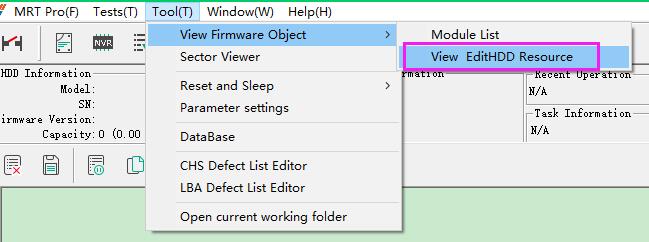 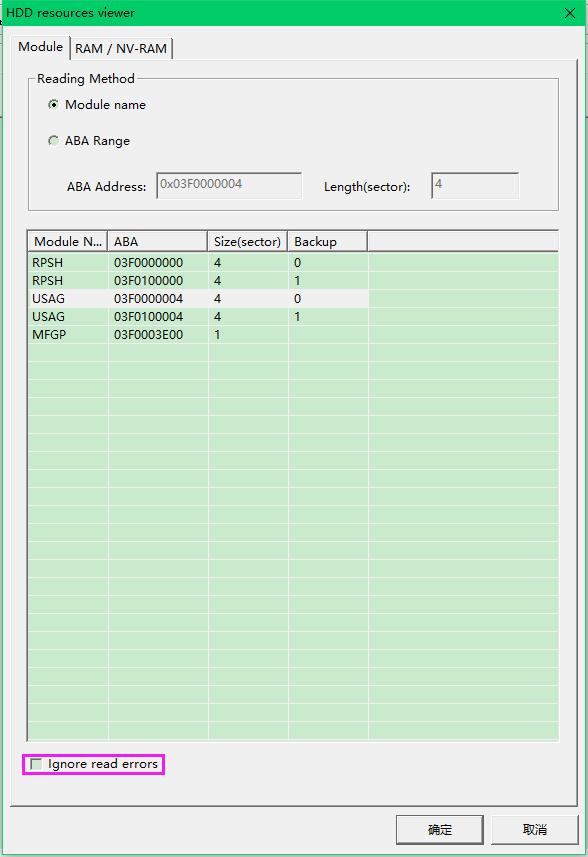 We mainly need repair "PSHT” and “RDMT“ module.Here we need learn a little about PSHT and RDMT.
PSHT: P-list. There are backups such as PDM1 and PDM2 modules.
RDMT: G-list. There are backups such as RDM1 and RDM2 modules.
1.When PSHT and RDMT modules are accessible, we can choose "load from SA" so that drive can read the necessary modules by itself.
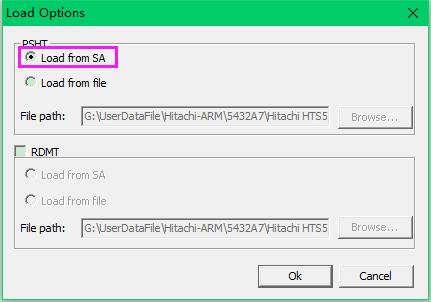 2.When we cannot repair copy 0, we can use copy 1 or backup modules instead to finish virtual transaltor.
After repairing copy 0 or saving copy 1 or backup modules, we could use the way of “load from files” to create a virtual translator.
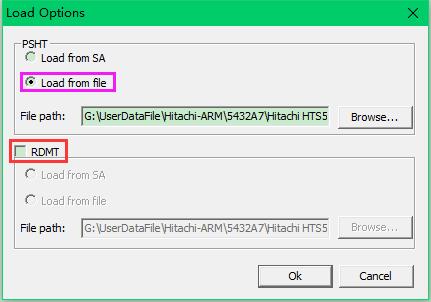 Attention: About RDMT option we can ingore it no matter it is a good module or damaged.
The only effect is that disk will relealse some defective sectors.
After completing virtual translator, if program doesn’t report error, it means creation of virtual translator is successful. If you want to tell whether translator can work normally or not, you could open “disk scanning tools” in MRT common tools to scan the last few sectors or use “sector viewer” to view whether the last few sectors are normal or not.
3.Create a data copy task and enable "read from active MRT utility" feature in Data Exporer task parameters.The procedure can be done by followeing above operations we just mentioned.
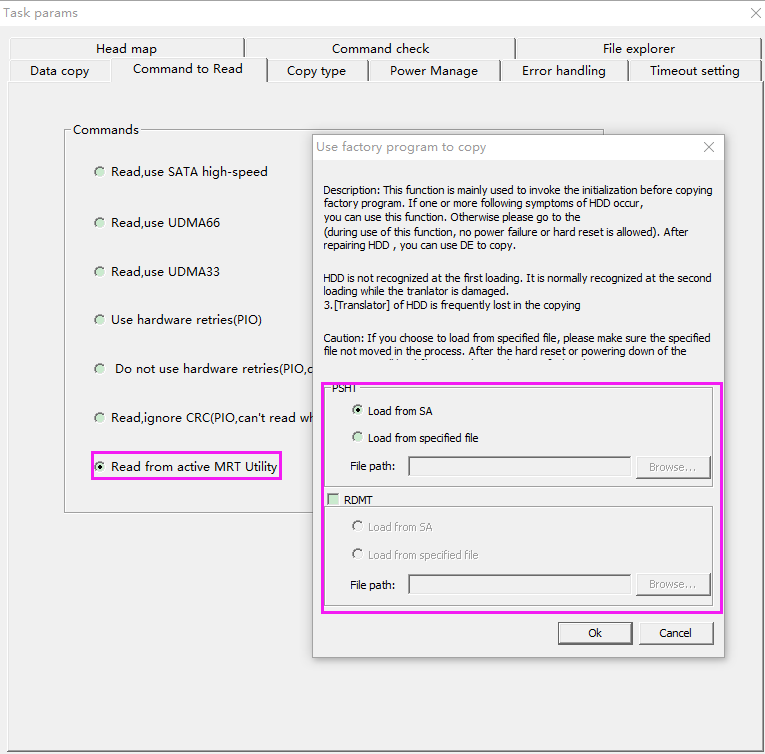 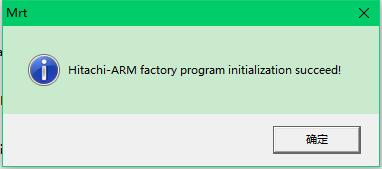 Attention: After enabling factory mode of this feature in Data Explorer, we cannot operate any function in Hitachi-IBM-ARM utility.
In addition,we recommend to set a small "read block size" in Data Exporer task parameters because this may increase copy speed for many Hitachi drives.
In certain particular cases using "single sector copy mode" will be better than copy process with normal parameters.Surely "single sector copy mode" will cover your settings in "read block size".Please refer to the marks in below pictures.
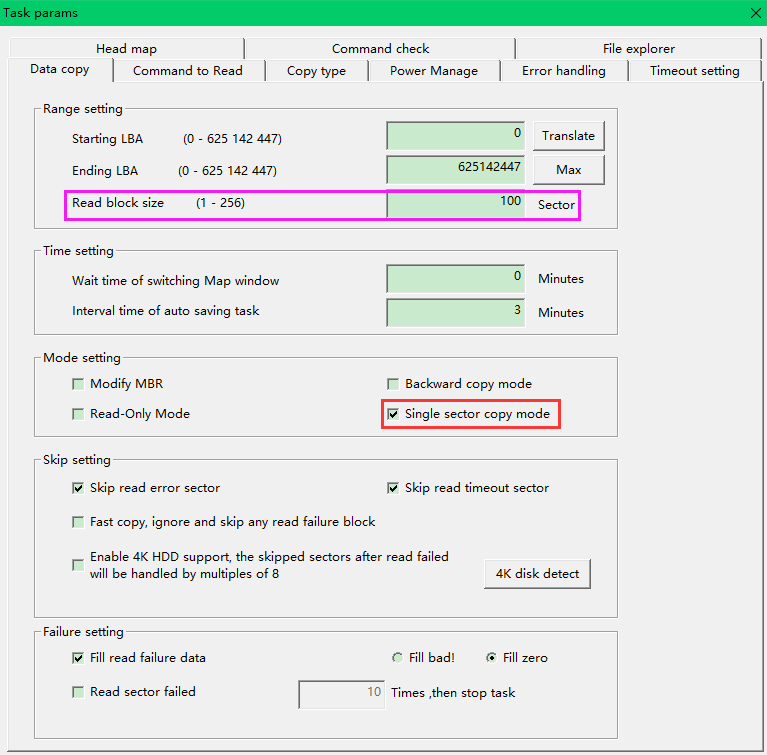 Above all is the full instructions about Virtual Transltor feature for Hitachi-ARM drives. Thanks for your concern and support!
|

